First, drag and drop the Knowledge Base Search widget to the page and click on the edit button.
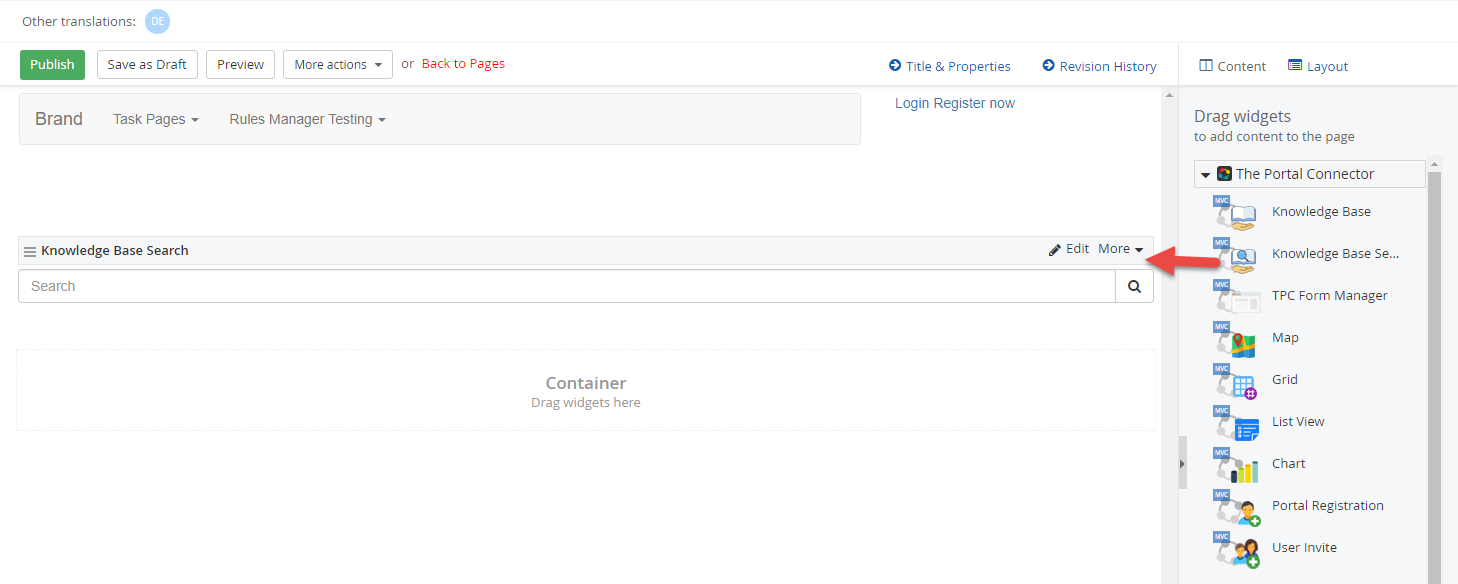
Select where you want to display search result, either on the same page or on a different page, then click Save.
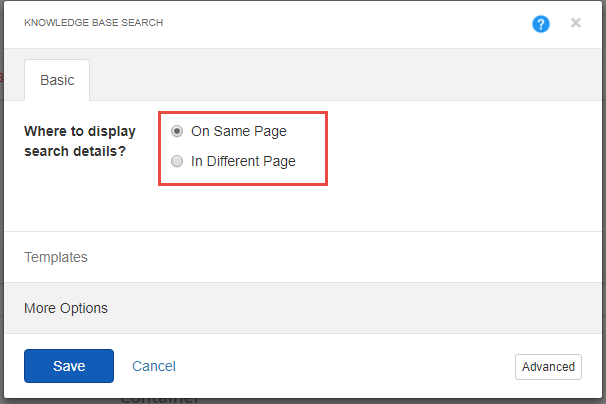
Next, drag and drop the Knowledge Base widget to the page.

Click on edit button and from the designer, set the desired properties for the widget. You will notice that there is a check box for “Use Only as Details View” make sure you check this box so the list view of the articles will not show on the search page.
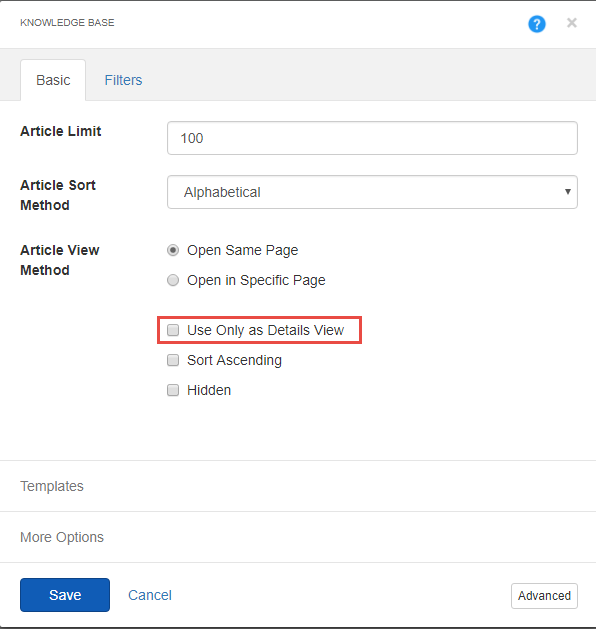
Depending on where you want to show the search results you will either drag and drop the Knowledge base widget to the current page or to the specific page that you have selected.