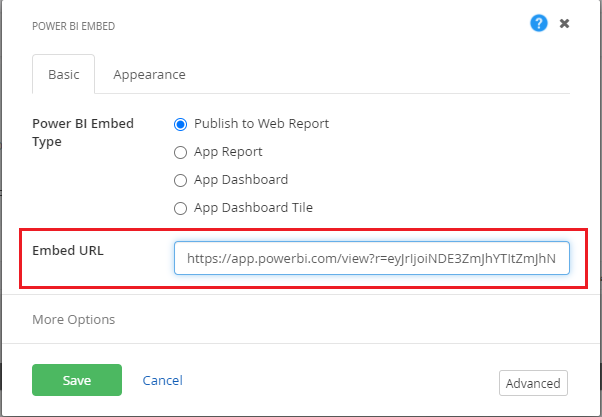Publish to Web Report
With Power BI Online, you can easily embed interactive Power BI visualizations onto The Portal Connector using Publish to web option.
The Publish to web provides a link that needs to be defined in The Portal Connector Power BI Embed widget to embed the report on the portal site.